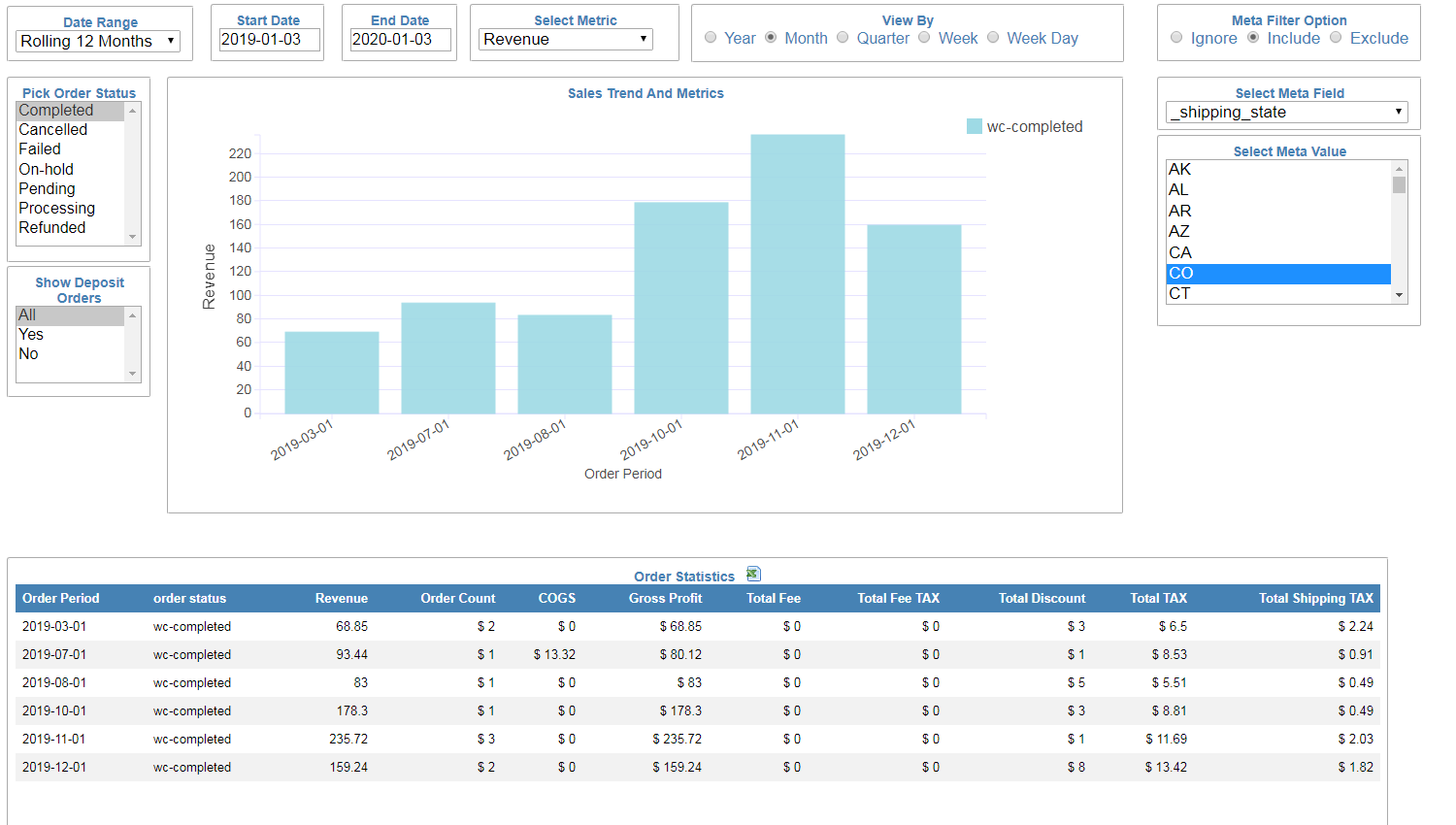 Photo from infocaptor
Photo from infocaptorOriginally Posted On: WooCommerce Sales Analysis Report – InfoCaptor BI
Advanced Sales Analysis for WooCommerceAn in-depth understanding of your eCommerce data will help you to propel the sales of your woocommerce store.
Sales Analysis or Sales Summary Dashboard is part of the WooCommerce Reporting Pro package
Summary: This is one of the most useful and necessary reports for all WooCommerce Store owners. So let us reveal the most Advanced Sales Reporting for WooCommerce.
As a store owner you need to have a good grip on your sales data.
Default WooCommerce Reports does not report Accurate Sales figures
The default Sales reports that come with your WooCommerce installation, does not report point-in-time accurate sales figures. For e.g. The default reports includes the sales figures for Orders that are On-Hold and In Processing status.
As a store owner and with no accounting background, I just want the ability to see the truth.
Even the WooCommerce Admin Dashboard plugin, puts the responsibility on the store owner to set up the correct order status for inclusion into Sales reporting.
How much sales you lost by Failed and Cancelled Orders
With the Sales Dashboard by InfoCaptor, we designed it with a lot of flexibility.
For e.g. You can see sales metrics for each of the Order Status. After all, you should know, How much sales you lost by Failed and Cancelled Orders
Sales Analysis allows you to see the most valuable information about your store. It brings all the revenue figures and plots them for each period. Having the periodic view of your sales data, you can clearly see how your store sales are performing month after month.
A dip in Sales trend chart is a Red Flag
A growing store will display a rising tower of bars in the bar chart. If you see a dip in the trend, that is a red flag.
The red flag could be a seasonal thing, cyclical or a real problem with your store. It encourages you to keep up the pace of your growth.
Filters and Report Parameters for performing Sales AnalysisDate Range Picker
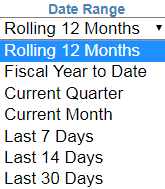
Date ranger picker is a quick way to pick the from and to date ranges. It includes Rolling 12 months, Fiscal year to date, Current Quarter, Current Month, Last 7 Days, Last 14 Days, Last 90 Days.
Start Date, End DateThese dates are auto-populated once you pick the Date Range. You can still override these values by clicking on each.
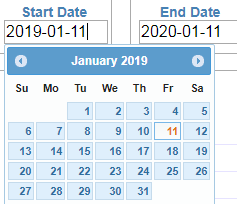 Metric Selection
Metric SelectionList of metrics to choose from.
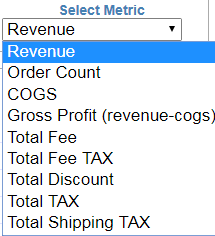
- Revenue
- Order Count
- Cost of Goods / COGS
- Gross Profit ( Revenue – COGS )
- Total Fee
- Total Fee Tax
- Total Discount
- Total TAX
- Total Shipping Tax
For the COGS and Gross Profit metrics, you need to have the official WooCommerce Cost of Goods extension
View BY
The view by filter will let you easily switch the bar charts to display the trending information for Year, Month, Quarter, Week, or week day.
Pick Order Status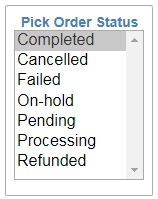
By giving you the ability to pick any WooCommerce order status, you have full control on viewing accurate Sales data. At any given moment, you can view
- Sales of all Completed orders
- Sales of all Cancelled orders
- Sales of all Failed orders
- Sales of all Orders that are On-Hold
- Sales of all pending orders
- Sales of all orders that are still In-Processing
- Sales of all Refunded Orders
If you have implemented the official WooCommerce Deposit Plugin Extension then this particular filter will be extremely useful to view Sales of all your deposit orders.
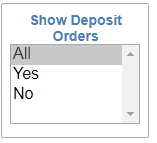 Meta Data Filter
Meta Data FilterAs your Woo Store grows, you are bound to have several extensions and plugins. At some point, you will have to hire WooCommerce experts to implement certain customizations. All of these customizations end up as metadata fields. This is the most Advanced Sales Analysis Report for WooCommerce and it is the only one that allows you to filter your sales data by each Meta Data Fields.
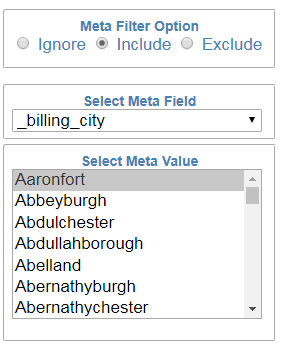 How does the Meta Filter for Sales Analysis work
How does the Meta Filter for Sales Analysis workThis is one of the most powerful filter options. At the very top you have to pick whether you would like to use the Meta Filter.
‘Ignore‘ will simply ignore any selection and the report will work as if this filter did not exist.
‘Include‘ will let you include the Meta Field and the list of values you select for that field
‘Exclude‘ will let you exclude all the Meta values you have selected from the report
List of WooCommerce Reports in the main plugin
- Sales Overview / Sales KPI report Dashboard
- Sales Trend / Sales Summary dashboard
- Sales by Country State Treemap
- Sales by Country World Map
- Sales by USA State Map
- Sales Heat Map
- Product CrossTab/Pivot Table
- Product Sales Flow Analysis
- Product Sales Heatmap
- Product Sales Trend
- Top Customers Listings
- List of Top Selling products
This Sales summary analysis report was built using InfoCaptor Dashboard Builder and adapted as a comprehensive reporting plugin for WooCommerce
You should also check out Woo Commerce Sales KPI metric reporting
You should definitely check out the Sales Trending/Analysis/Summary report available within the most Advanced WooCommerce Reporting Package
Check how to install Sales Reporting plugin for Woocommerce